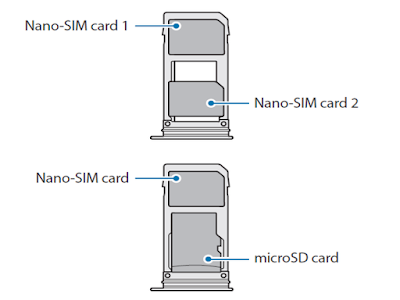Galaxy S8 Dual SIM Manager
Activate your Galaxy S8 Dual SIM or USIM cards and customise the SIM card settings. Galaxy S8 Manual:On the Settings screen, tap Connections → SIM card manager.
- Calls: Select a SIM or USIM card for voice calls.
- Text messages: Select a SIM or USIM for messaging.
- Mobile data: Select a SIM or USIM card for data services.
- Confirm SIM card for calls: Set the device to display the SIM or USIM card selection popup window when returning a call or calling from a message. The pop-up window will appear only if the SIM or USIM card used for the previous call or message is different from your preferred SIM or USIM card.
- Galaxy S8 Dual SIM always on: Set the device to allow incoming calls from the other SIM or USIM card during a call.
Galaxy S8 Tutorial Dual SIM
If you insert two SIM or USIM cards, you can have two phone numbers or service providers for
a single device.
Activating SIM or USIM cards
Launch the Galaxy S8 Settings app and tap Connections → SIM card manager. Select a SIM or USIM card and tap the switch to activate it.
Customising Galaxy S8 Dual SIM
Launch the Settings app, tap Connections → SIM card manager, and then select a SIM or USIM card to access the following options:
- Icon: Change the icon of the SIM or USIM card.
- Name: Change the display name of the SIM or USIM card.
- Network mode: Select a network type to use with the SIM or USIM card.
Galaxy S8 Settings
Galaxy S8 Settings SIM Cards. When two cards are activated, you can assign voice calls, messaging, and data services to specific cards on Galaxy S8 Dual SIM Settings
Launch the Settings app, tap Connections → SIM card manager, and then set the feature preferences for your cards in PREFERRED SIM CARD.
Customise Galaxy S8 settings to control other features.
On the Settings screen, tap Connections → More connection settings.
- Nearby device scanning: Set the device to scan for nearby Galaxy S8 devices to connect to.
- Printing: Configure settings for printer plug-ins installed on the device. You can search for available printers or add one manually to print files.
- MirrorLink: Use the MirrorLink feature to control your device’s MirrorLink apps on the vehicle’s head unit monitor.
- Galaxy S8 Download booster: Set the device to download files larger than 30 MB, faster via Wi-Fi and mobile networks simultaneously. Refer to Download booster for more information.
- VPN: Set up and connect to virtual private networks (VPNs).
- Ethernet: The Ethernet option is available when an Ethernet adaptor is connected to the device. Use this option to activate the Ethernet feature and configure network settings.